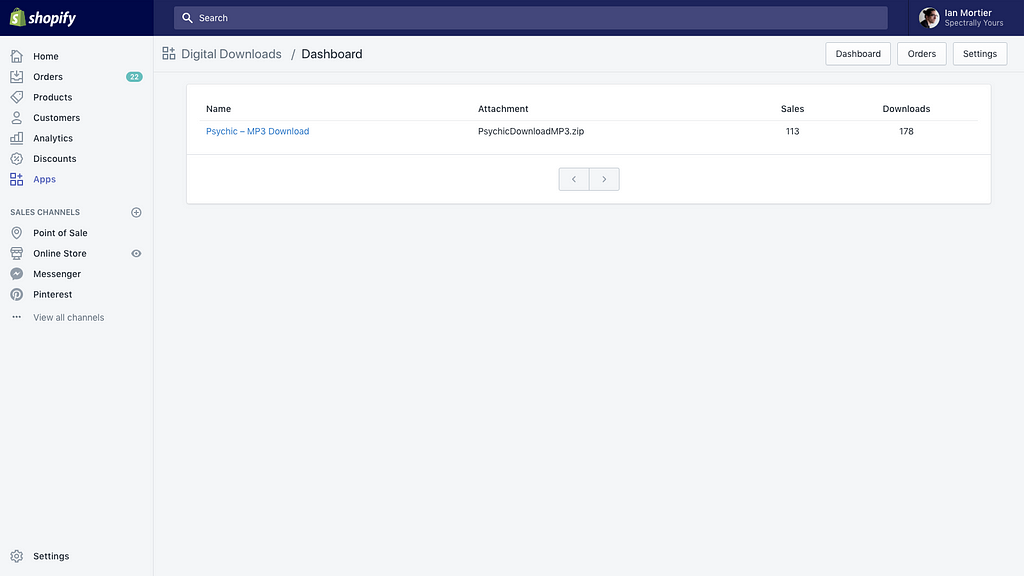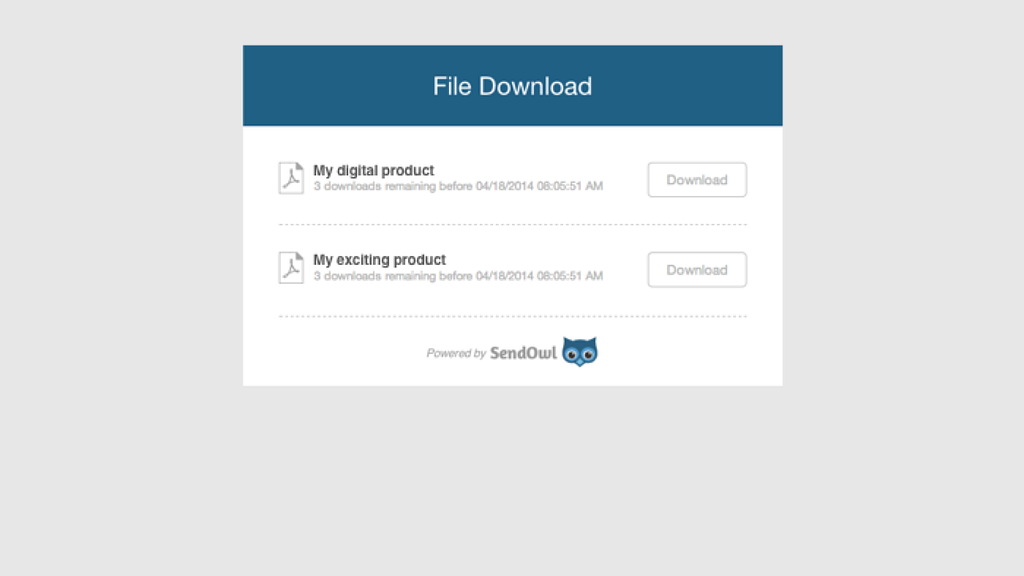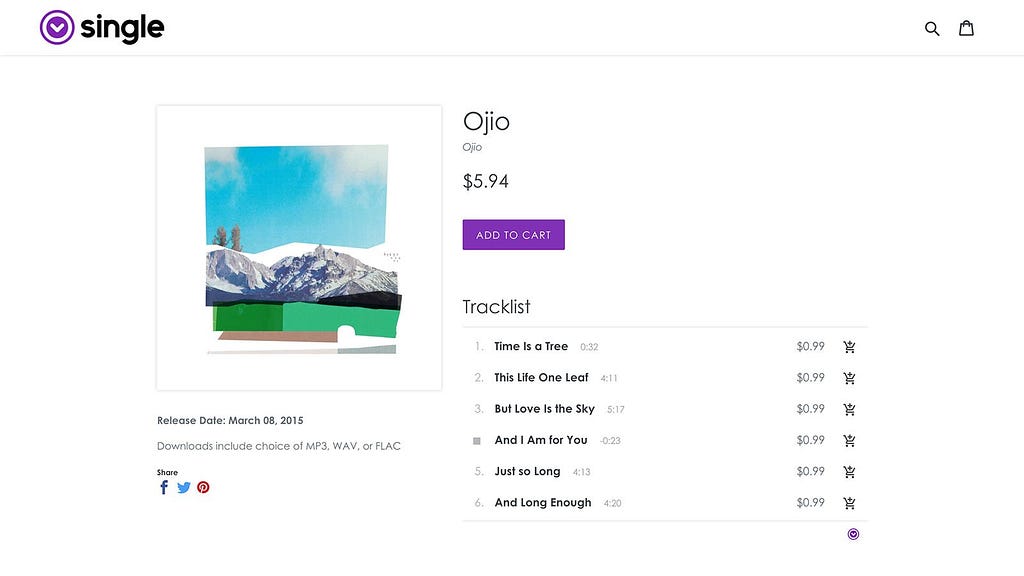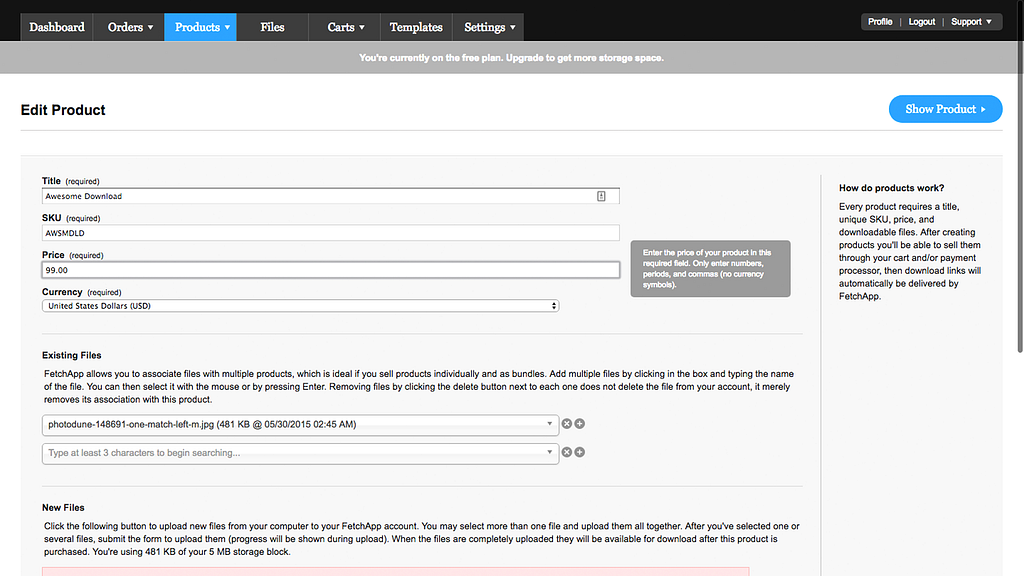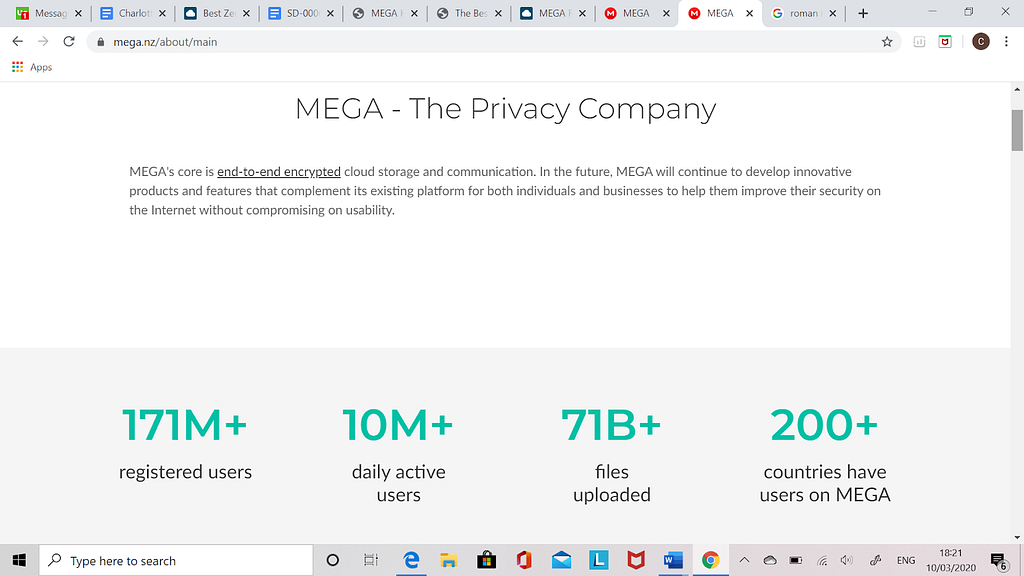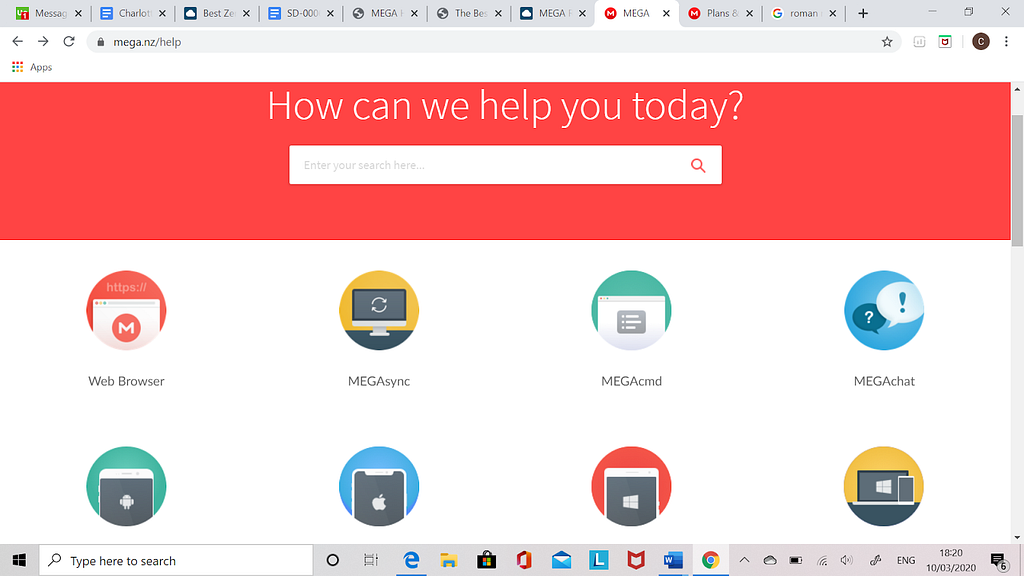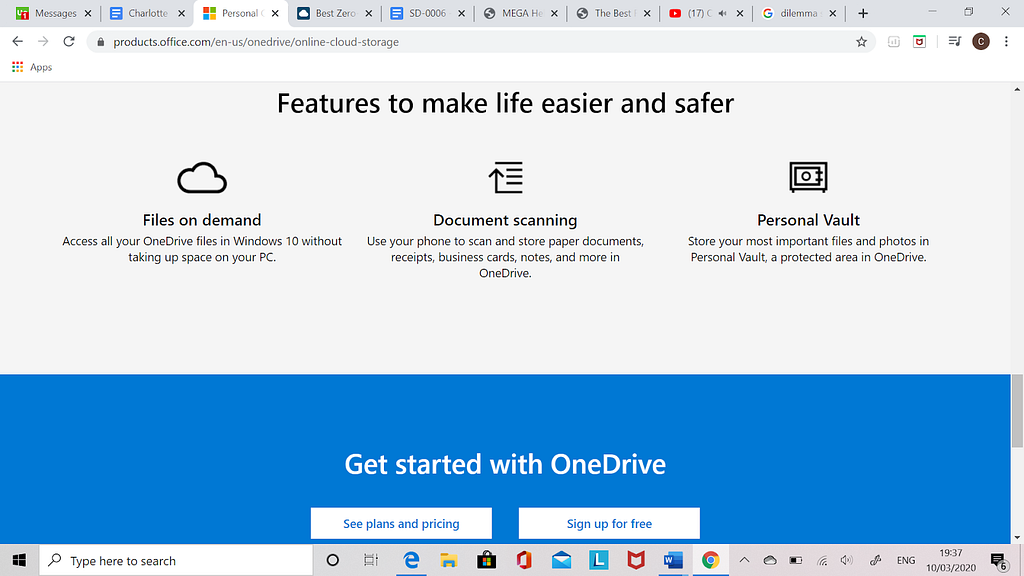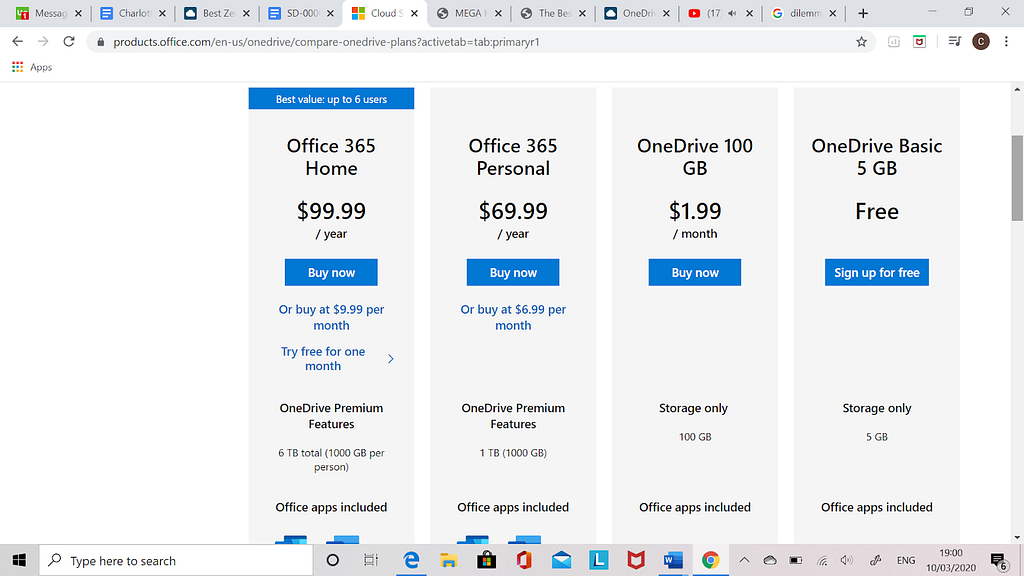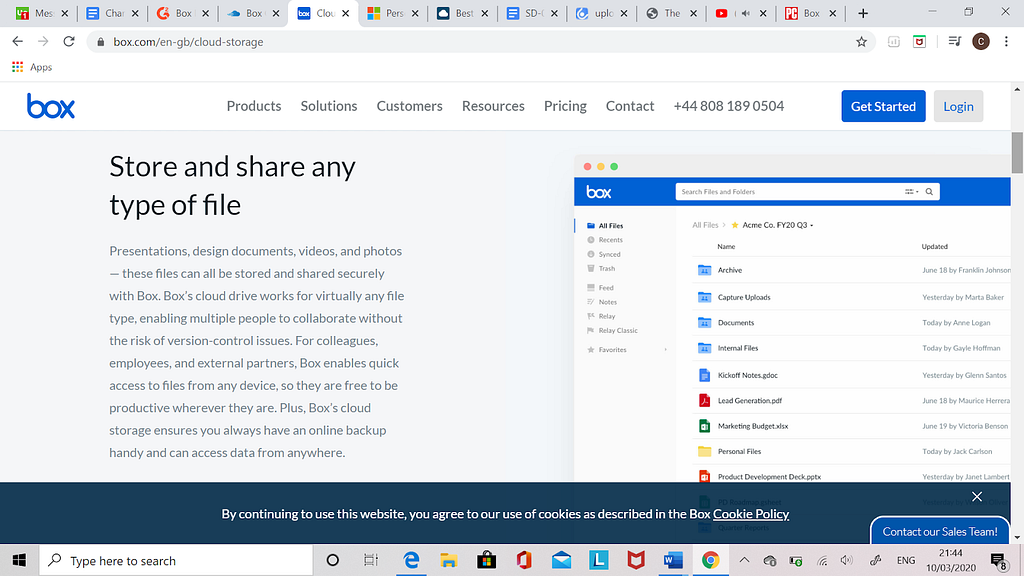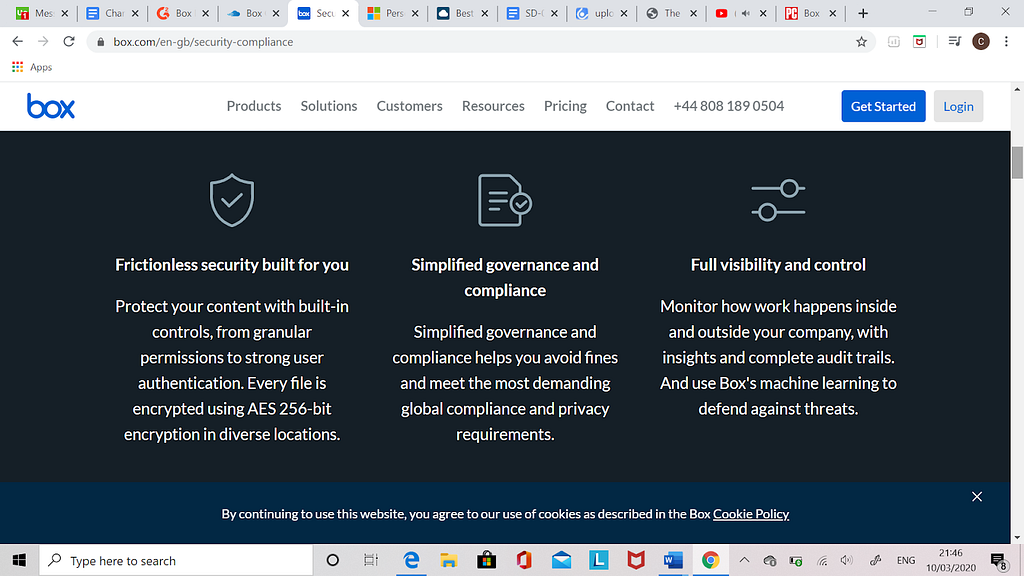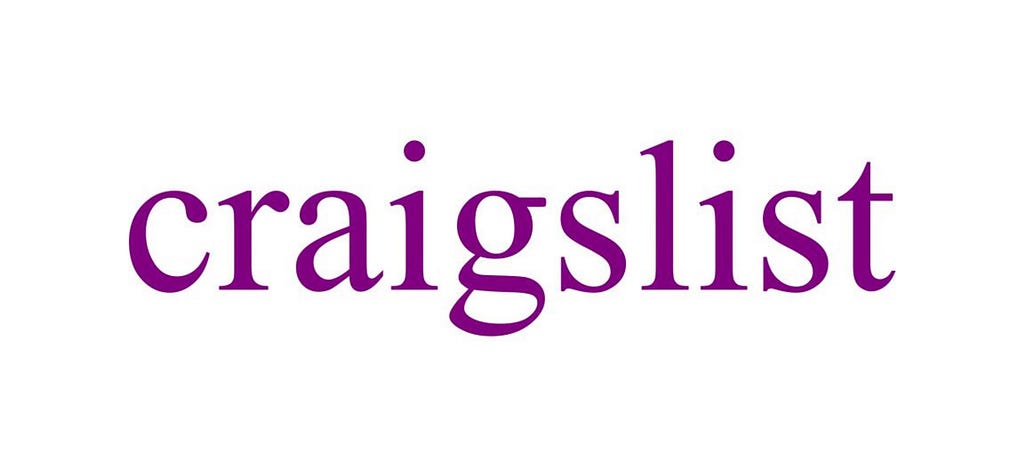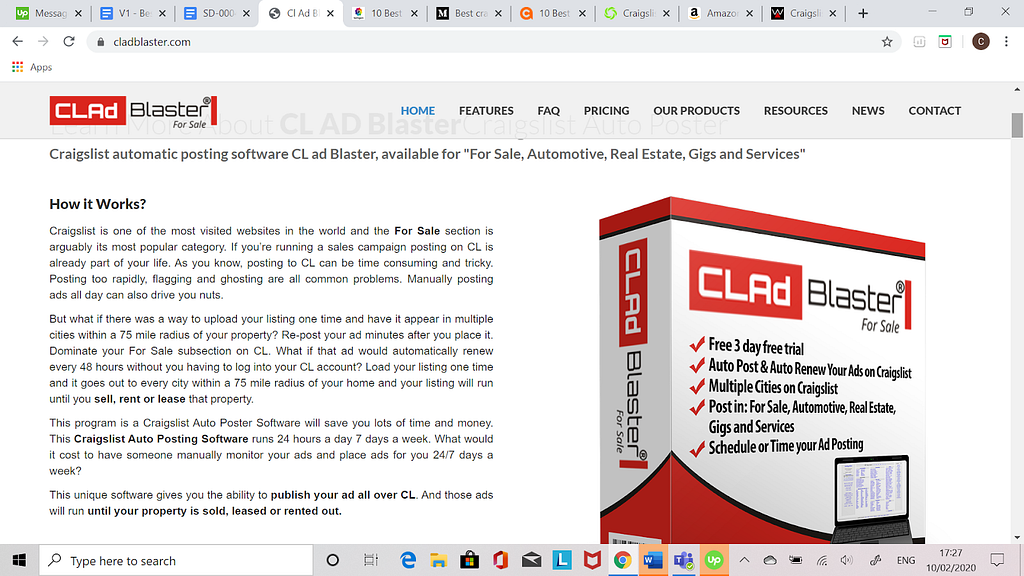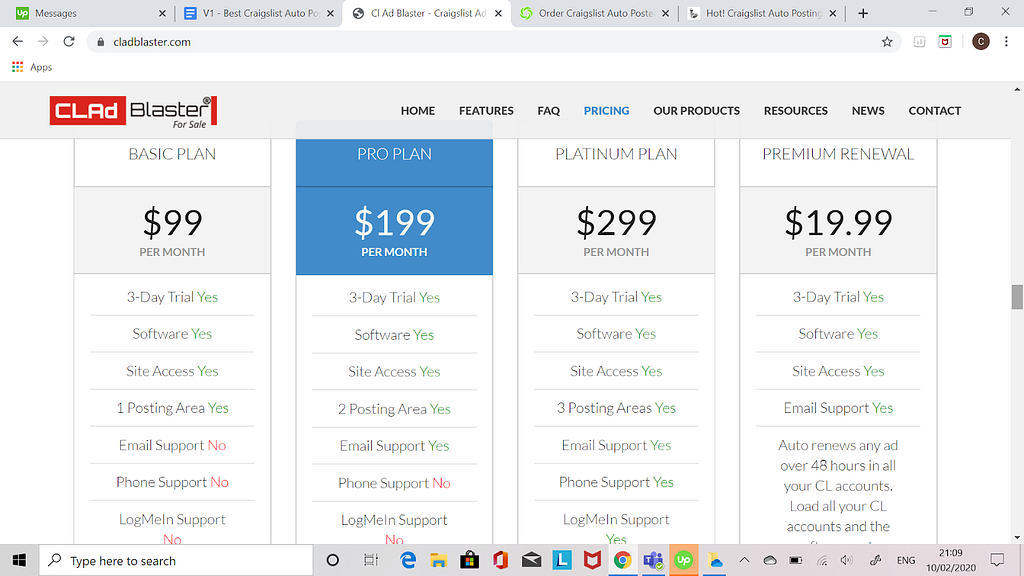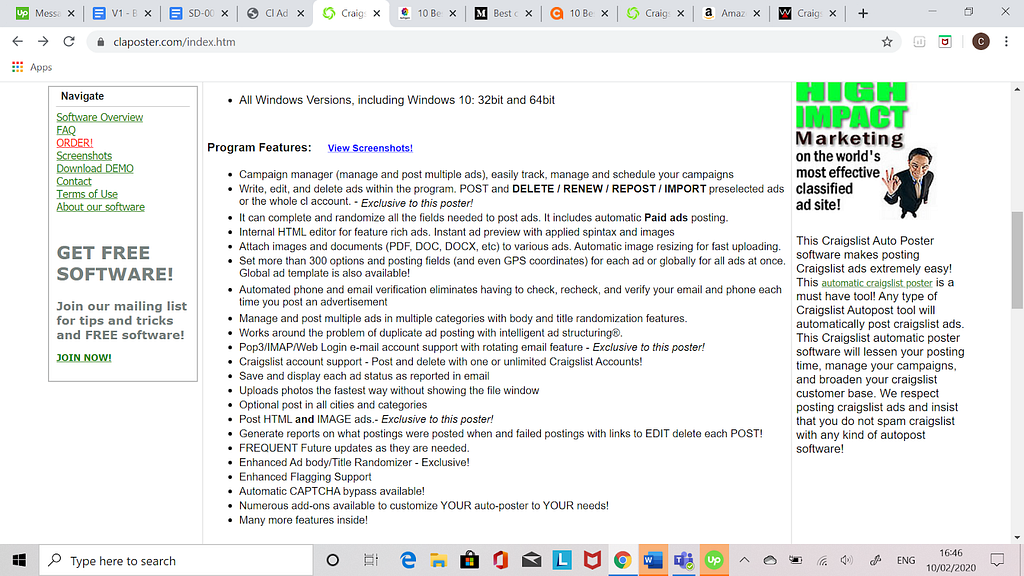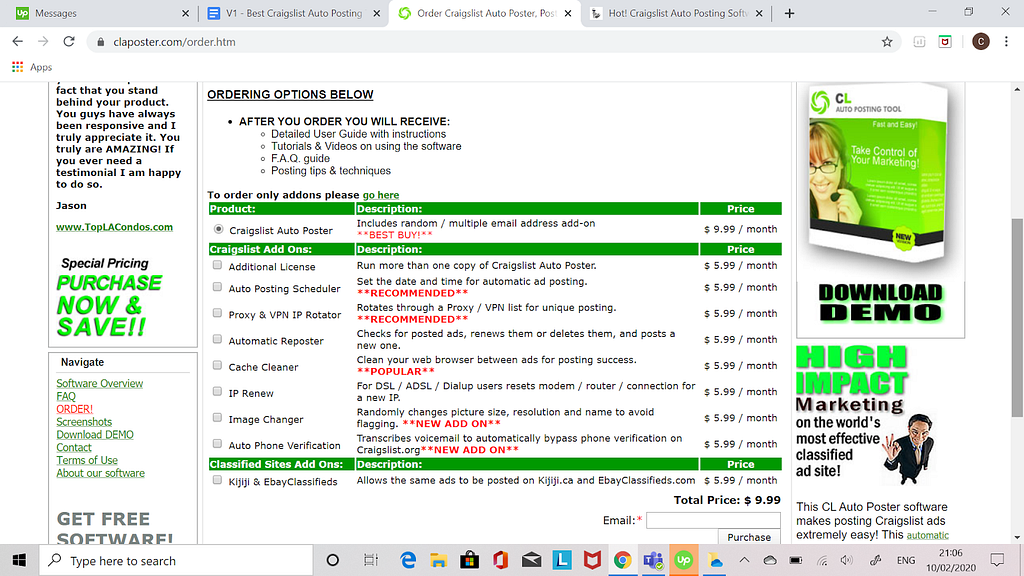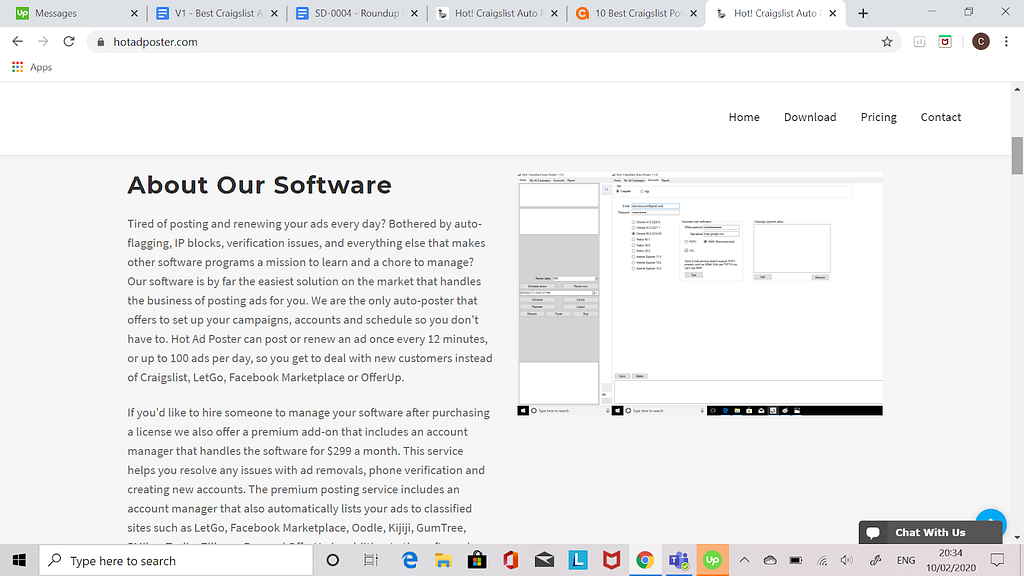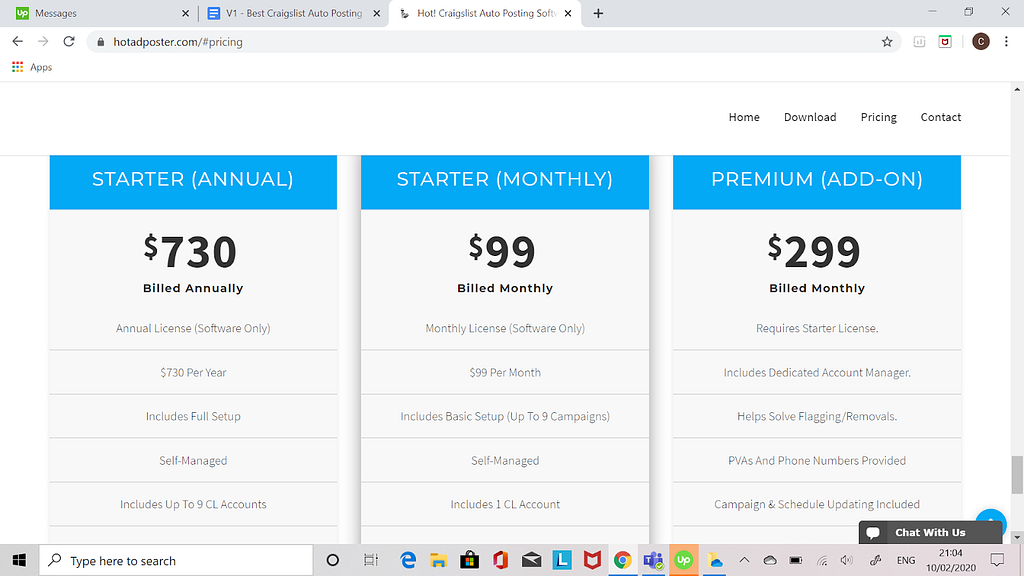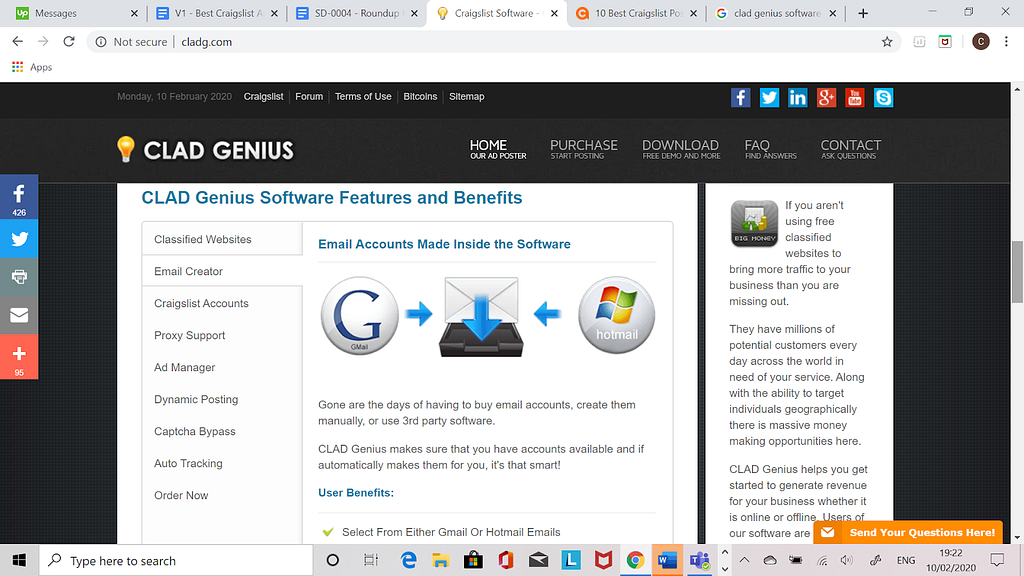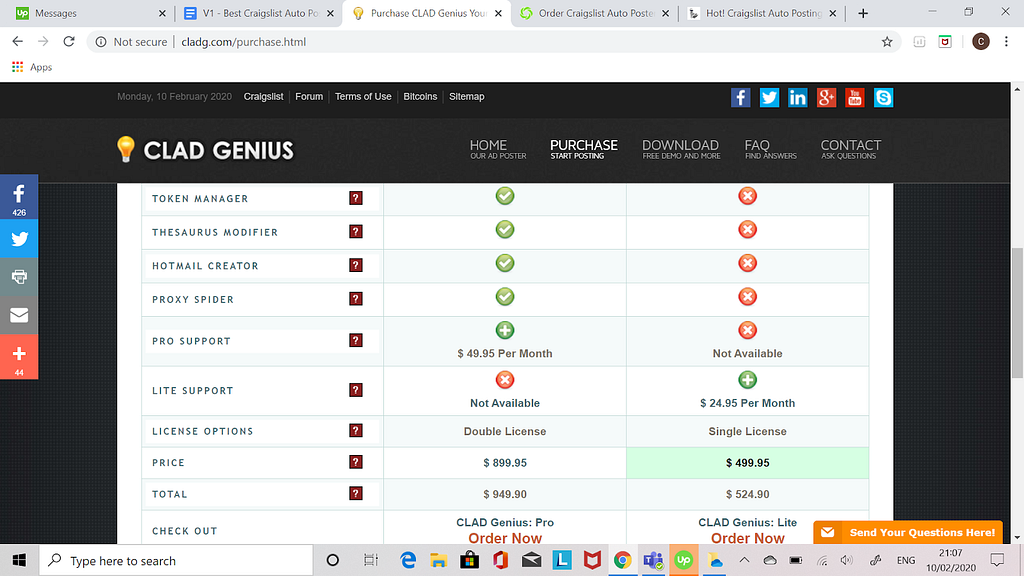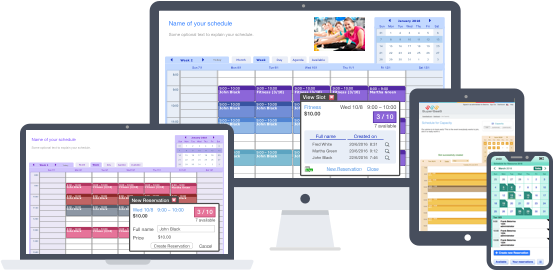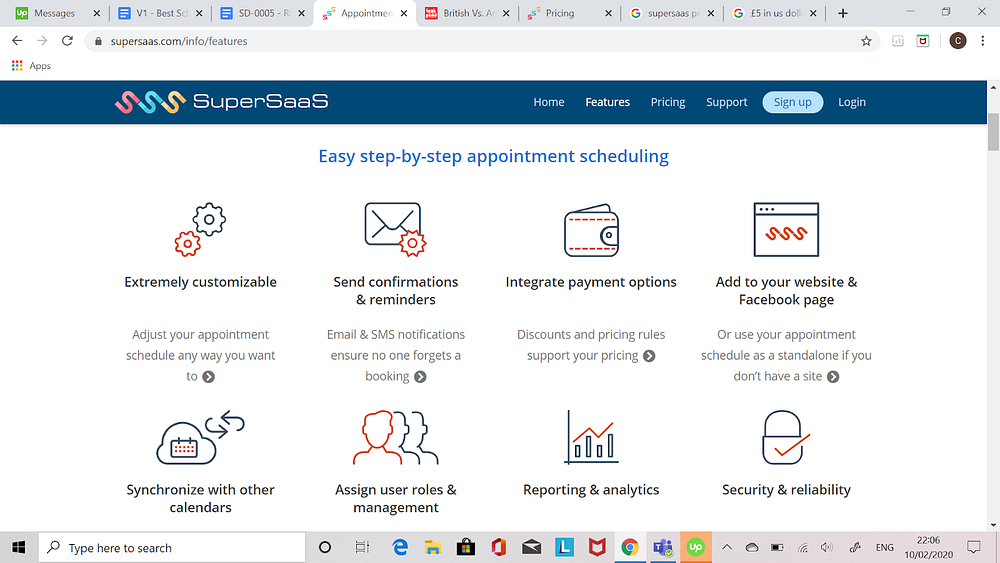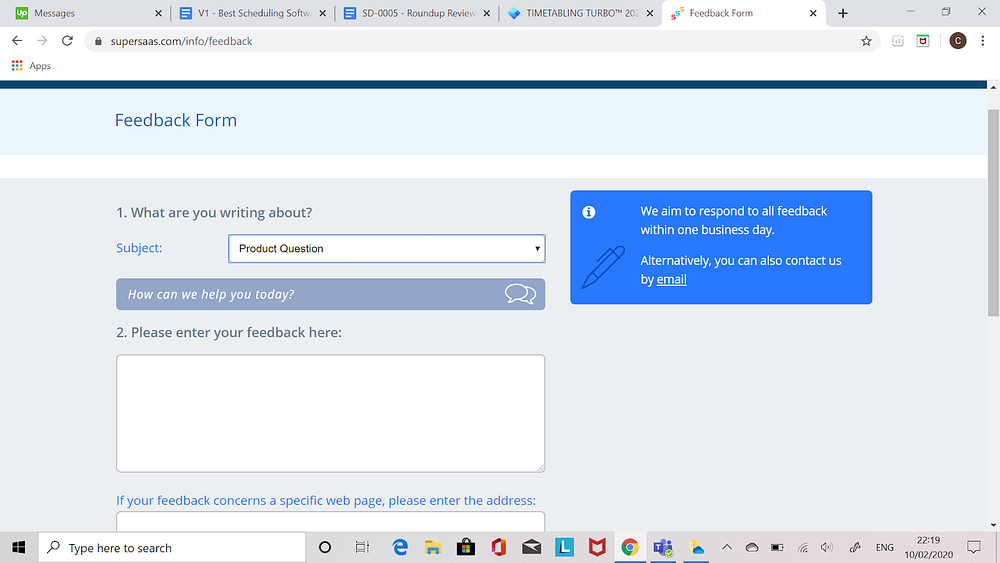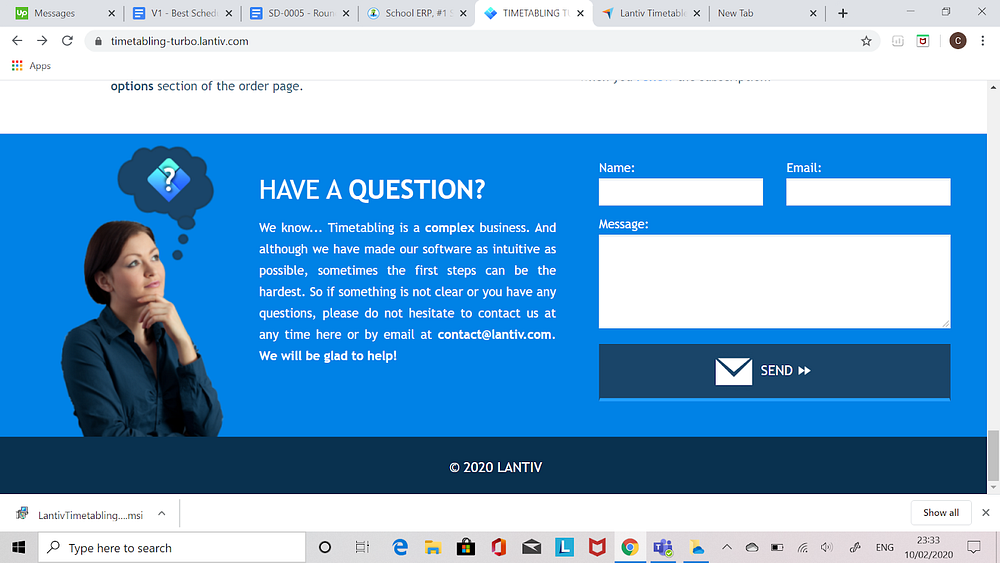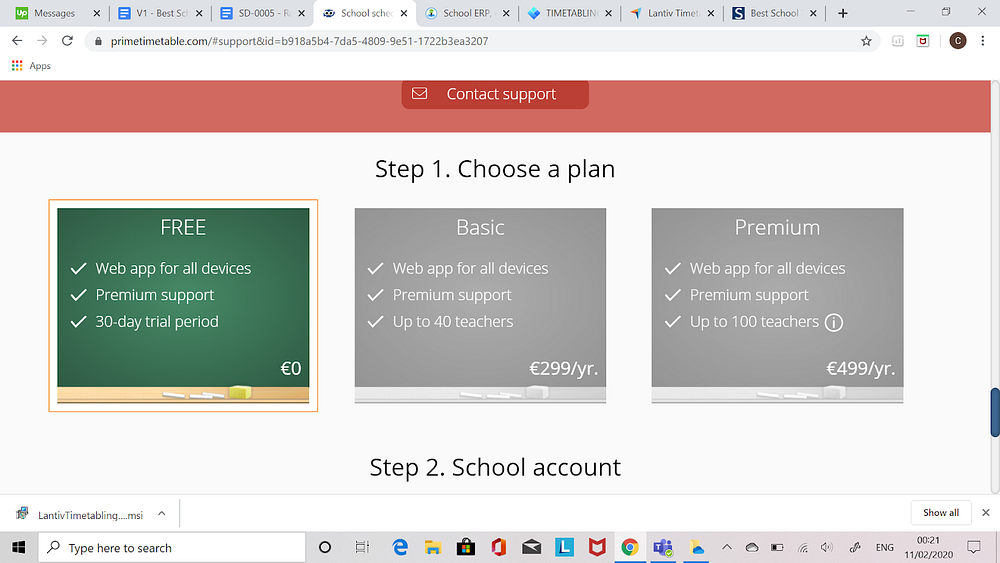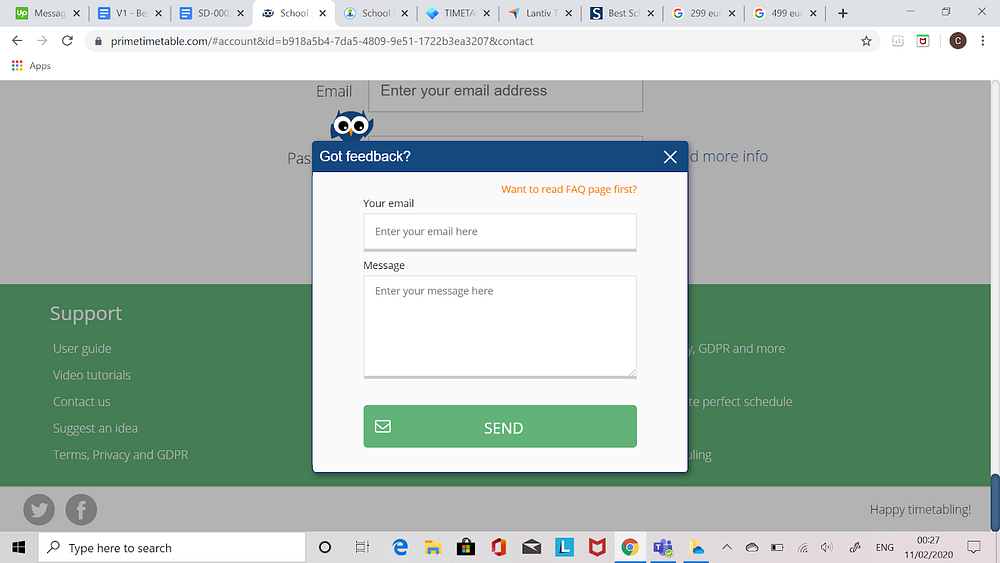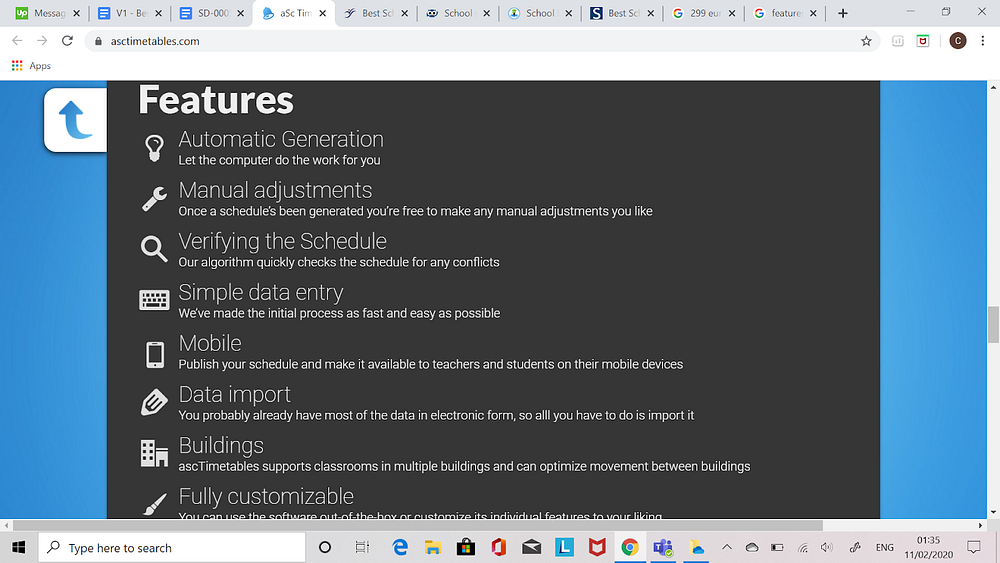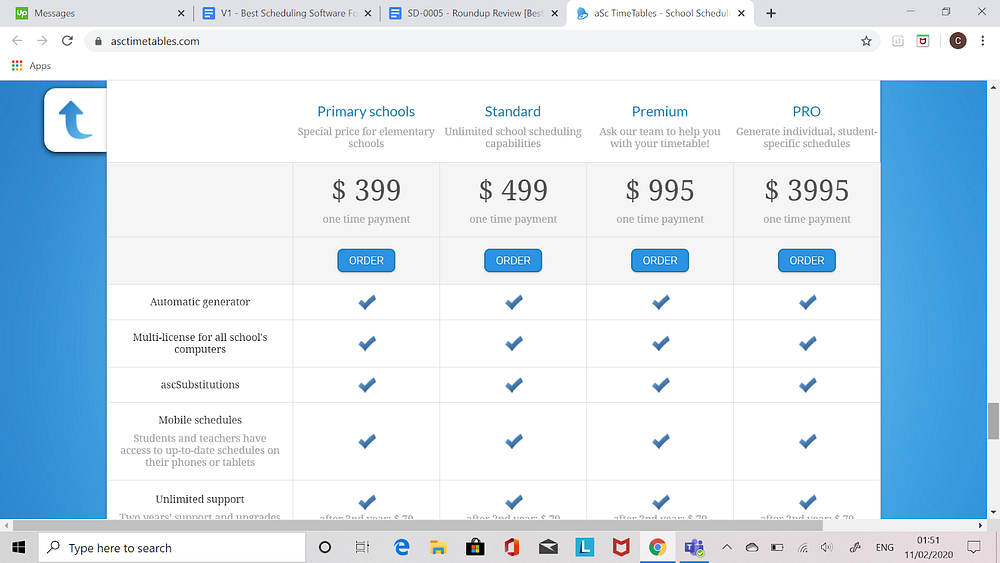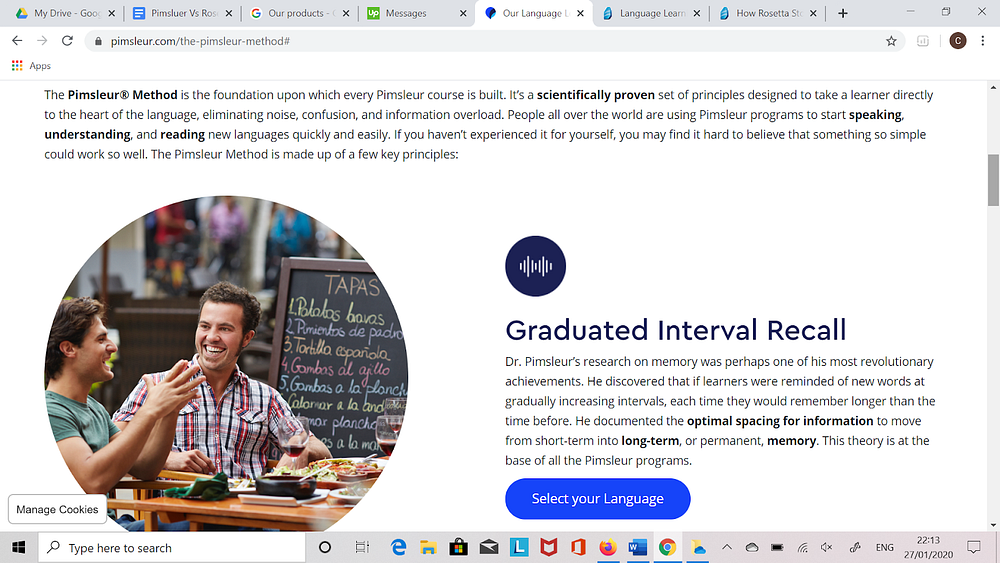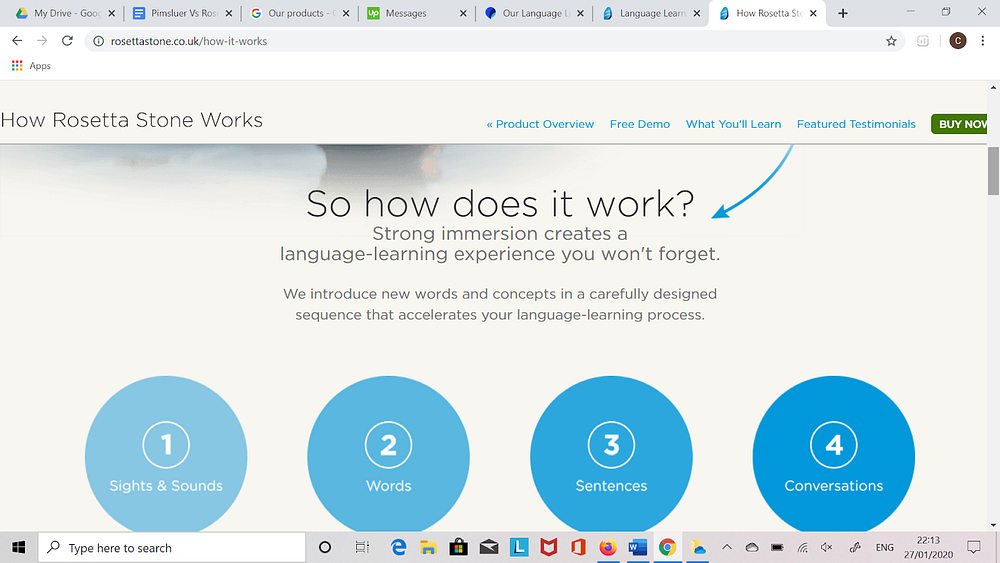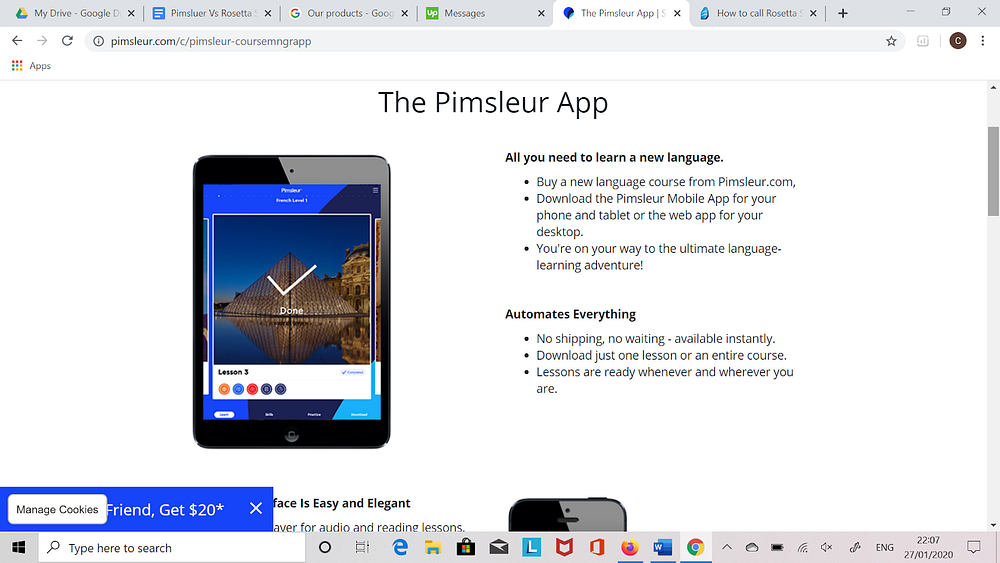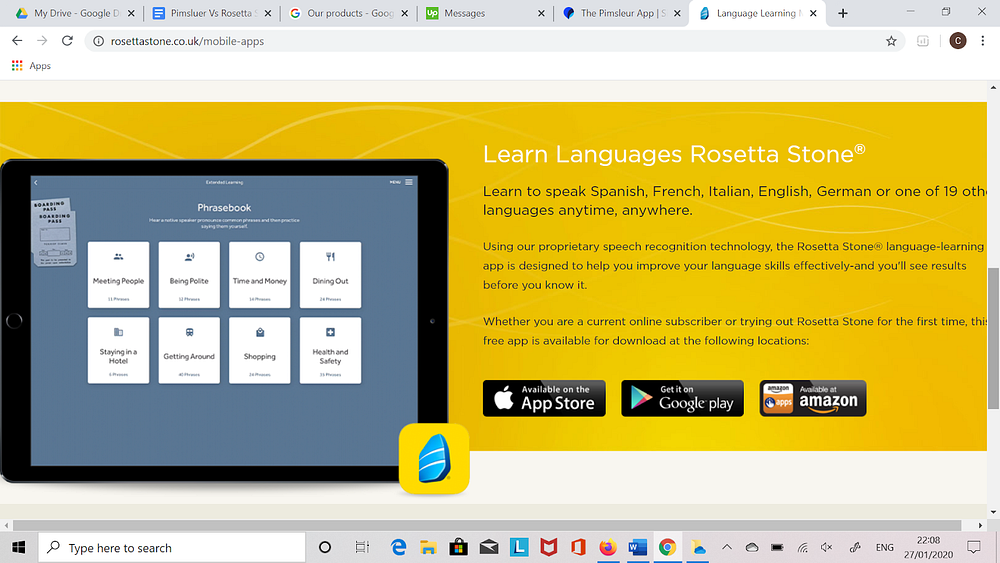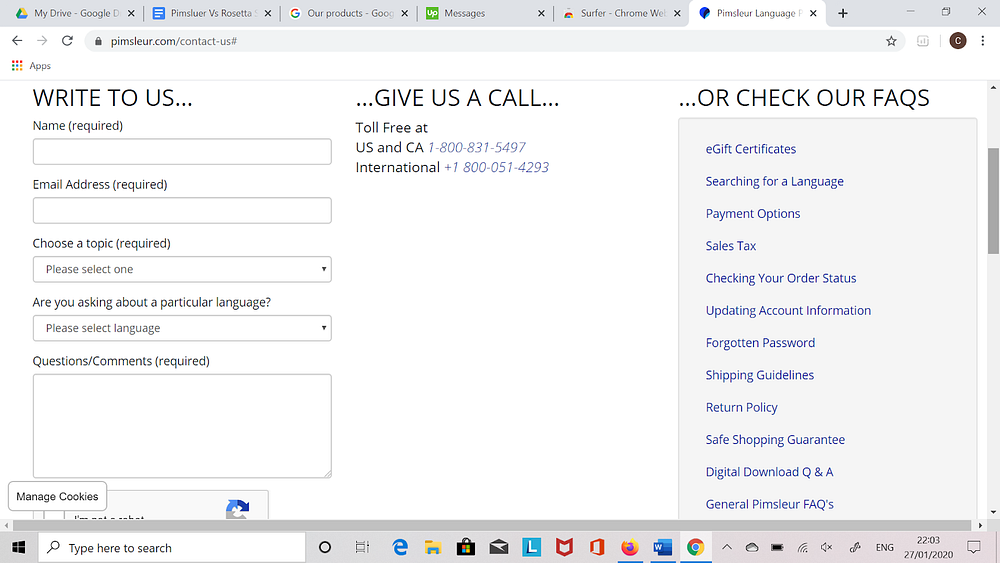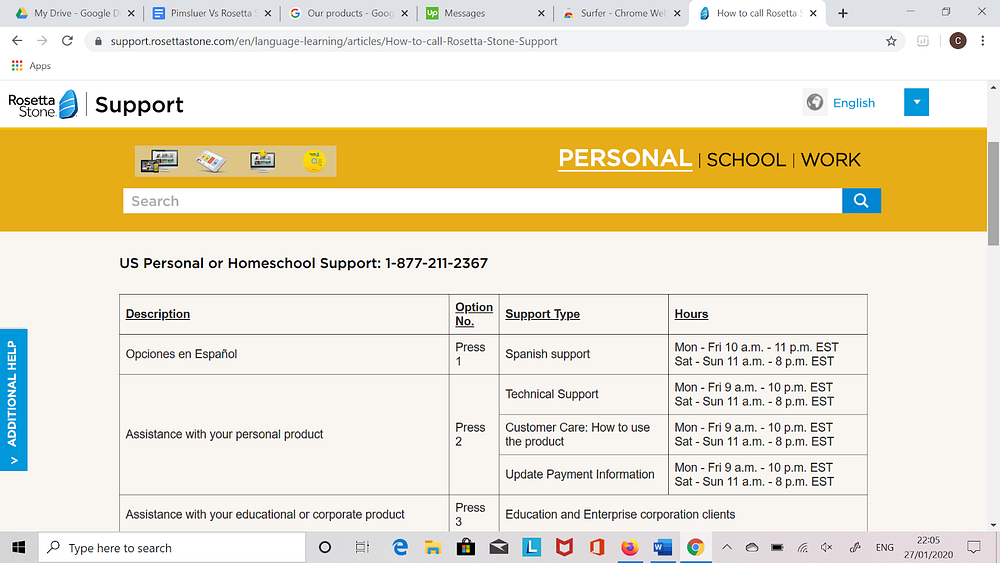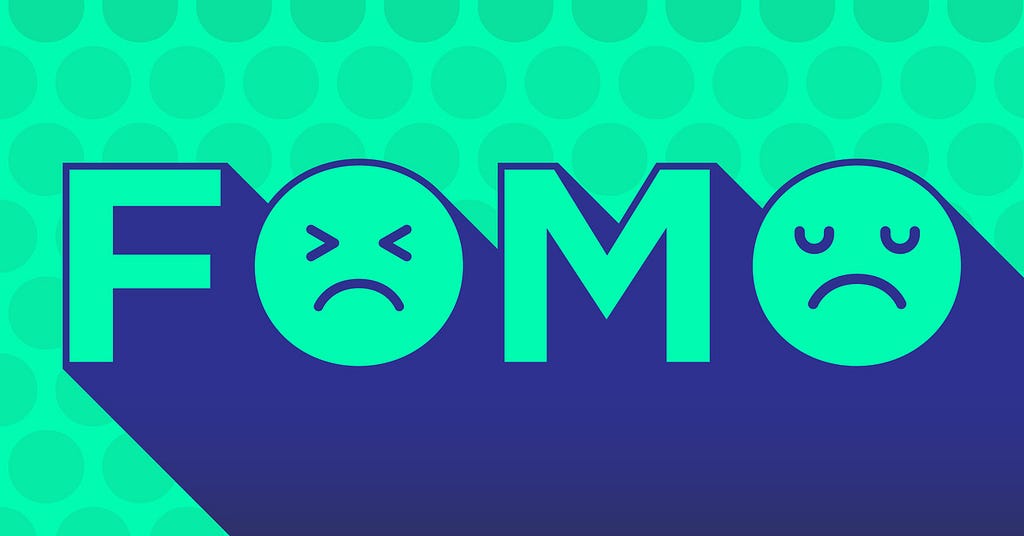
As an ecommerce store owner, you obviously want your business to be as successful as possible. A countdown timer can greatly improve your conversion and sales, making it an invaluable tool for any Shopify store.
To make sure you find the best countdown timer, I’ve reviewed a wide range of apps and looked at their features, highlights, and drawbacks.
What is Scarcity/FoMo and How Does It Boost Sales?
Robert Cialdini, a psychologist, is well-known among colleges, schools, and e-commerce coaching courses. He formulated the ‘six principles of persuasion’, the building blocks of any successful marketing strategy. These principles are commitment and consistency, reciprocity, liking, social proof, authority, and scarcity.
Scarcity, in particular, is important for boosting conversion and your overall sales. A sense of urgency in the form of a simple timer drives potential customers to purchase an item before it’s gone due to a fear of missing out (FoMo) on something important.
For example, many people constantly check and recheck their email or social media pages to make sure they’re not missing out on an interesting social engagement.
How Does a Countdown Introduce Scarcity to the Sale?
Most peoples’ reaction to scarcity is to act quickly, which is why a countdown clock can be an invaluable tool for your shopify store. It’s better than a piece of text like “limited time offer” strewn across your landing page as it looks more intimidating.
A lot of research studies show that FoMo is most effective among millennials (around 69%!). Strategy Online states that 60% of millennials make reactive purchases due to a fear of missing out.
Other data also shows that over half of people who use social media suffer from a fear of missing out. As you can see, FoMo is very useful and efficient for increasing your conversion rate and sales.
Selecting the Right Shopify Plugin for You
When you’re looking at plugins for your ecommerce store, there are many factors you need to take into account. Let’s take a look at some of the aspects you need to consider when you’re choosing an app.
Does the App Require Customer Coding?
If you’re not tech savvy, then a plugin that requires customer coding might not be the best option. Make sure you check the type of setup the app needs and whether you’ll need to input any code yourself.
Is It Mobile Responsive?
When you’re selecting a countdown clock, it’s a good idea to use one that’s mobile-friendly or mobile responsive. This allows visitors to view the timer even when they’re visiting your store on their smartphone.
Customization Options
The amount of customization options the plugin has is another important attribute. Obviously, you want your clock to match the theme of your store. Settings that let you change the font, color, background, etc., of the clock can be really helpful for ensuring the design suits your brand’s aesthetic.
What Are the Default Design Templates Like?
Take a look at the design templates of the app you’re thinking of using to make sure they’re well-made and of a high standard. If the design of the clock is subpar or poor, then this could affect your potential customers’ view of your store.
Alternatively, if you’d prefer to create your own design templates, then check whether the plugin enables this.
How Fast Does the App Load — Will It Slow Down Your Site?
No one likes landing on a site that’s slow and runs poorly, so neither will your potential visitors. Ideally, the app you use should run smoothly and efficiently to make sure your site’’s clients aren’t put off by long loading times or a jittery interface.
What Is the Pricing Structure?
While the majority of countdown clock apps are inexpensive, some can have rather costly price plans. These packages typically include additional features or support that aren’t accessible with lower-price plans.
If you’re looking for an affordable app, you might need to sacrifice some features that could otherwise be useful. For example, a lot of free apps have the developer’s badge or logo shown somewhere in the design.
How Is the App’s Customer Support?
Dealing with an unresponsive customer support advisor can be irritating, especially when the issue or query you have is important. If you run into a problem with the app, you don’t want to wait half a century to receive a reply or be ignored altogether.
Make sure you check the efficiency of the app’s customer support and their average response times to prevent any frustration in the future.
Countdown Timers for Shopify Reviews
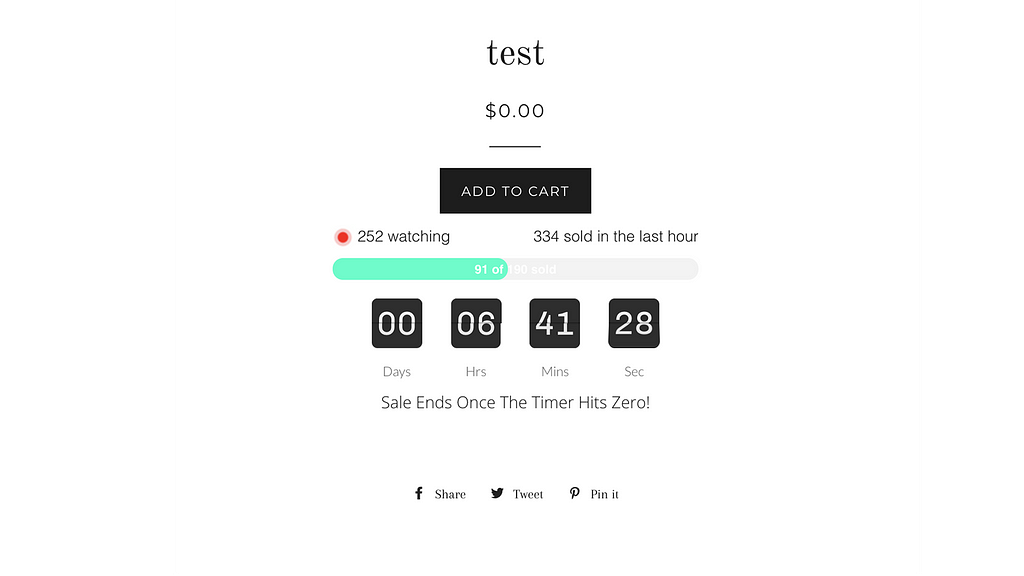
Hurrify Countdown Timer App
Hurrify is a great asset to your ecommerce store as it’s simple to use and very effective. There’s a progress bar that shows a sold amount rather than custom text, which is a detail I really like.
This lets you display the number of units that have been sold in your sale. Fortunately, you don’t need to manually adjust the number as it does it automatically.
The clock features text above it, allowing you to clearly state what you’re counting down to. This text can be customized using its preset values or you can make your own.
The app comes in two designs, both of which are visually attractive. The developer has also confirmed that more designs will be available in the future.
If you’re looking for a free timer app to test on your store, then you’re in luck as Hurrify currently offers a two-day trial period. This lets you use all the features of the app to see if it’s the right match for you.
Without the trial activated, Hurrify costs $6.99 per month, so it’s very affordable.
Unfortunately, the app can have a couple of issues in terms of performance and functionality. On occasion, the app can fail to load or work properly once it has been installed.
Additionally, Hurrify’s customer support team can be unresponsive. The advisors often take a while to reply to support tickets but are helpful when they do.
Specs
- Price: $6.99
- Free Plan: No
- Mobile Responsive: Yes
Pros
- Easy to use
- Visually attractive designs
- Free trial
- Customizable text
Cons
- Can suffer from performance problems
- Customer support can be unresponsive
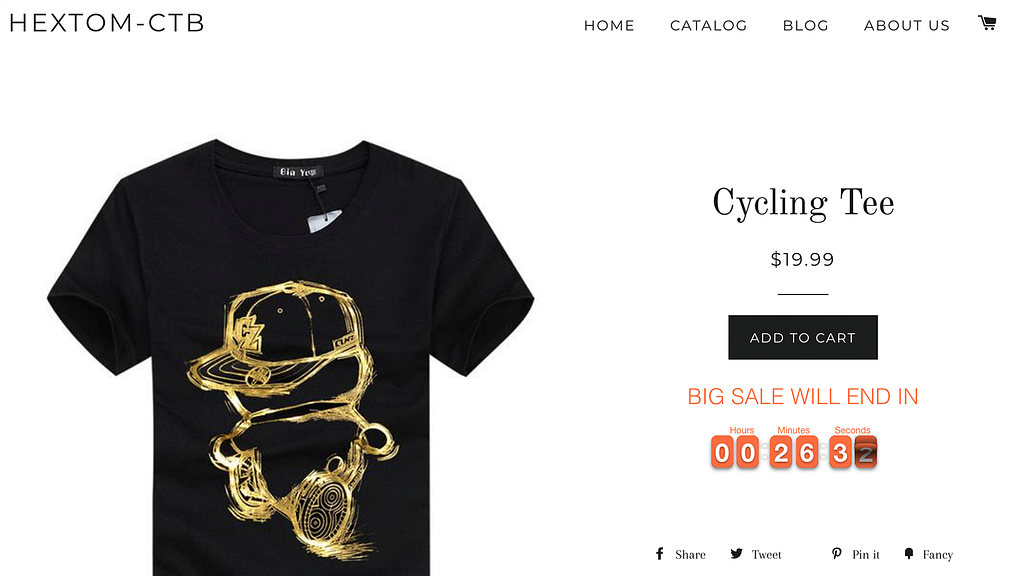
Countdown Timer Bar
Another solid choice is this clock app, which is easy to install. In fact, the initial setup can be done in less than a minute!
You can choose from a few different types of timers to make sure it fits your campaign. For example, there’s a daily countdown that is ideal for delivery times. You can also select timers for sales like when you’re advertising a new product or service.
The feature I like most about this app is its call-to-action buttons. This lets you divert customers directly to your desired pages, which can help you improve the sales funnel on your store.
You can also geo-target the timer based on the customer’s country. While not essential in a countdown clock app, it’s a nice touch nonetheless.
The app supports emojis in the text bars, allowing you to grab the attention of your target demographic. I think this feature would be particularly helpful for engaging millennials and younger audiences.
Two price plans are available with the app: Free and Premium. The latter offers more features and costs $9.99 per month. This is a little pricier than some other apps. However, there’s a free 7-day trial for the premium plan, so it’s definitely worth trying out.
The design of the timer is refined and polished, even in the free plan. More choices are available in the paid package.
For the most part, the app functions well, but it can sometimes be a little buggy. Customer support for the timer can also be a little poor as it can take a while for advisors to reply to queries.
Specs
- Price: $9.99
- Free Plan Included: Yes
- Mobile Responsive: Yes
Pros
- Call-to-action buttons
- Wide range of timers to choose from
- Can customize timer and message bar
- Easy to install
Cons
- Can be a bit glitchy
- Customer support can be unresponsive
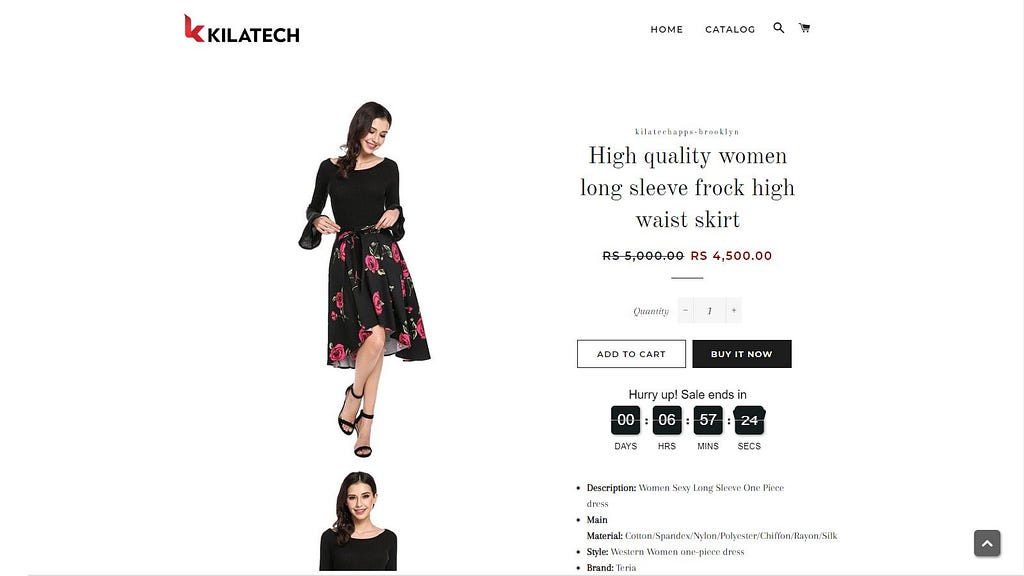
Countdown Ultimate
This countdown timer for sale is another good choice as it’s both simple to navigate and highly customizable. You can choose from 12 timer designs, all of which can be customized with various fonts and colors.
It works on mobile devices, so even customers using smartphones can view the clock. If you want to create a timer for flash sales, seasonal sales, daily deals, or limited timer promotions, this app is definitely worth considering. You could also use it to display delivery times.
There is a free plan of the app available, but it does show the developer badge on the timer’s design. If you want to remove the badge, you’ll need to upgrade to the paid package.
Fortunately, the paid plan is only $3.95 per month. There’s also a 3-day free trial available.
For the most part, the app runs well and is easy to set up. However, it can occasionally fail to work after you’ve installed it. On the plus side, customer support is very responsive and helpful if you do encounter any problems with the clock.
Specs
- Price: $3.95
- Free Plan Included: Yes
- Mobile Responsive: Yes
Pros
- Available in 12 different clock designs
- Ideal for many different types of sales
- Free plan available
Cons
- Can sometimes fail to install properly
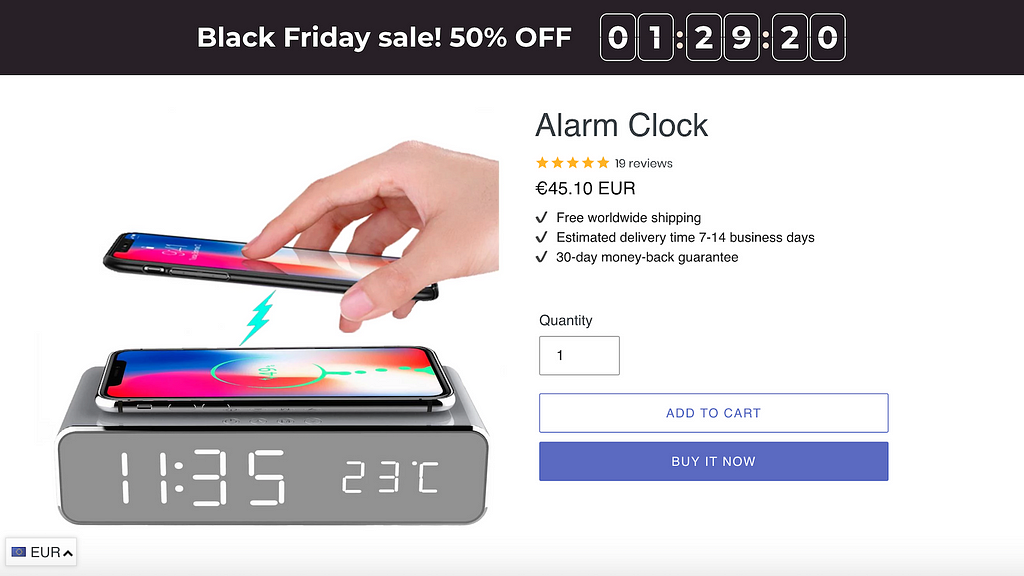
Sales Countdown Timer Bar
Next up is the Sales Countdown Timer Bar, which offers a wide range of features and settings to boost your conversion rates. It isn’t too complicated to set up, so you should have it up and running in no time.
The clock comes in two types: scheduled and fixed-length. There’s an option to automatically restart the clock once it has ended, which is convenient. You can also place the clock in a few different positions, such as the header, footer, or as an embedded widget on a product page.
The countdown bar is fully customizable, allowing you to change the size, color, font, background, and buttons of it. It’s compatible with any theme, but if you run into a problem, the app’s tech support will happily assist you.
Customers using mobile or tablet devices can still view the clock as it’s completely mobile responsive, which is a bonus.
There are a few different price plans available: Free, Unlimited, and Priority Support. In the free package, you get access to individual timers and scheduled/fixed-length timers. However, you can only use a clock for one product or a specific page.
The Unlimited is priced at $8.95 per month and lets you make clocks for an unlimited amount of products/pages. The Priority Support plan costs $17.95 per month and comes with features like priority queue, assistance with setup, and a dedicated manager.
However, the app can make your store run a little slow, but this decreased speed isn’t too noticeable. It can also fail to work occasionally when you first install it.
Specs
- Price: $8.95/$17.95
- Free Plan Included: Yes
- Mobile Responsive: Yes
Pros
- Option to automatically restart clock after it’s ended
- Easy to install
- Highly customizable clock designs
- Free plan available
Cons
- Can make your store run a little slow
- Can sometimes fail to install properly
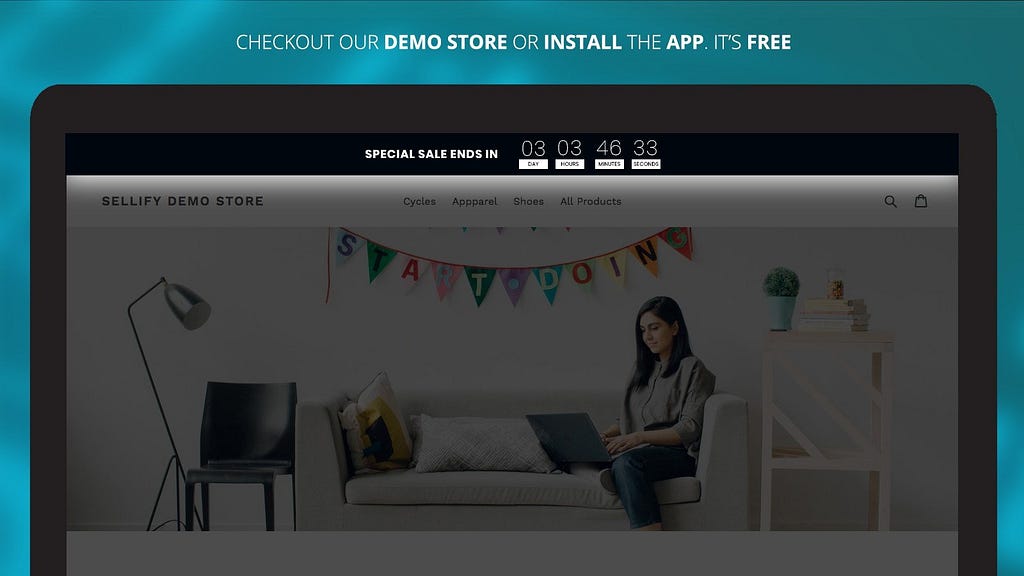
Ultimate Countdown Timer
If you need a good-quality free countdown clock for your Shopify business, then this one is a decent option. Unlike the other apps I’ve reviewed, this clock is completely free and doesn’t offer any paid plans.
Although you might think that the app is subpar or poorly made due to its no-cost price tag, this isn’t the case at all. The clock is a breeze to install and offers a few customizable options so you can match it to your store.
It’s ideal for a range of different sales, such as promotional offers and flash sales. You can schedule the start and end times/dates of the clock, which is handy for when you’re unavailable and can’t do it manually.
Unfortunately, the customization options for this clock are a little limited as you cannot change things like the font or background of the message bar. Additionally, the interface and design of the app are a little outdated.
Specs
- Price: Free
- Free Plan Included: Yes
- Mobile Responsive: Yes
Pros
- Completely free
- Simple to set up
- Can schedule start/end date of clock for when you’re unavailable
Cons
- Customization options are a bit limited
- Design and interface is a little outdated
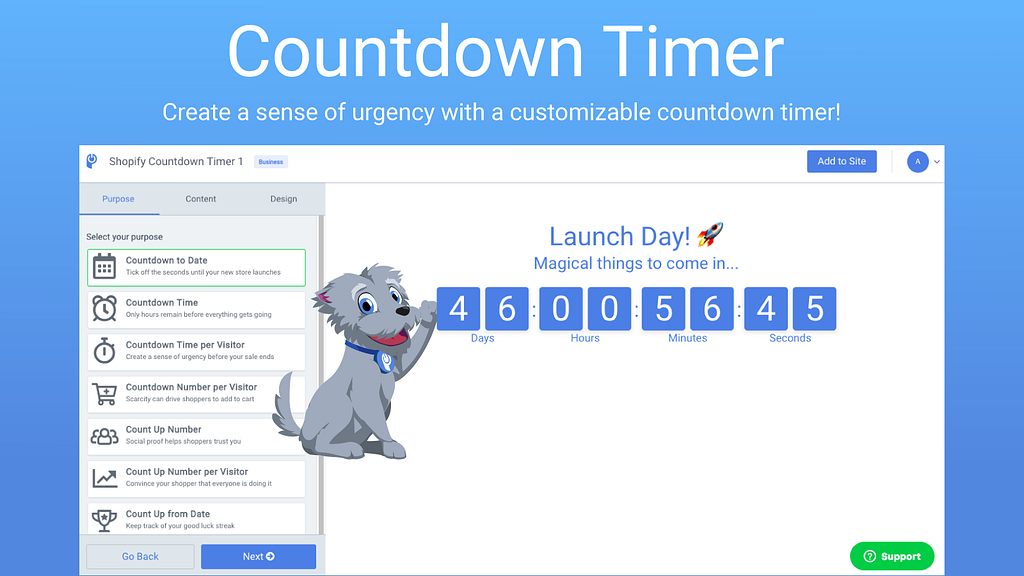
Powr Countdown Timer
POWr’s countdown clock is a good choice for your Shopify as its interface is easy to navigate. It lets you showcase the number years, hours, minutes, and days that are left on an event or sale.
You can customize the text of the message bar and add a button that offers codes or points visitors to a specific page. You can also automatically repeat the clock when it has ended for when you’re unavailable to do it manually.
One feature I really like about this app is the ability to set up custom timers for visitors. For example, if you want to issue a discount for customers who checkout within a certain timeframe, there’s an option to make a specific clock for each individual visitor.
The app offersa range of price plans, including a free version. The Starter package costs $4.99 per month, the Pro package costs $11.99 per month, and the Business package costs $79.99 per month.
Each plan has varying levels of features, with the Business plan having the most. The free version is very limited and shows the developer’s logo on the clock.
Despites its positives, the app can suffer from a few technical issues and bugs. Furthermore, the design and functionality of the app could do with some minor improvements.
Specs
- Price: $4.99/$11.99/$79.99
- Free Plan Included: Yes
- Mobile Responsive: Yes
Pros
- Can make custom timers for individual visitors
- Lots of customization options
- Clock can be scheduled to automatically restart after end date
Cons
- Can suffer from technical issues
- Design and functionality is a little poor
Conclusion
After looking at a variety of apps, I think the best countdown clock for your Shopify business is Hurrify. It’s extremely straightforward to use and includes a progress bar that specifies the number of units you’ve sold, which helps create a sense of scarcity.
It comes with a wide range of customization options so you can match the clock to your theme. The designs of the clock are also visually appealing and high quality.
The app only costs $6.99 per month, so it’s very affordable. There’s a 2-day free trial so you can test the program before you buy it. The only downside of the app is its minor performance issues, which can sometimes prevent the program from working properly.
If Hurrify doesn’t seem like the right option for you, then I also recommend Event Promotion Bar and Ultimate Countdown Clock. The former boasts a wide range of features but is one of the more costly choices out of all the apps I’ve looked at.
The latter, on the other hand, is completely free. Unfortunately, it does lack a lot of features and customization options as a result.
This post first appeared on medium.com/best-software
The Best Shopify Countdown Timer Apps [Reviewed for 2020] was originally published in Best Software on Medium, where people are continuing the conversation by highlighting and responding to this story.